How to fix the Active Desktop Recovery (Restore my Active Desktop) problem on Windows.
The "Active Desktop Recovery – Restore My Active Desktop" problem occurs on Windows XP computers after performing a system restart (or after Windows shutdown). The problem commonly occurs after the installation of Internet Explorer 7, if a web page is used as a wallpaper.
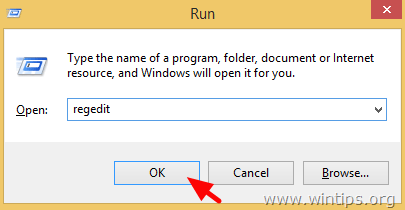
The "Active Desktop Recovery" background screen, offers you the chance to fix the problem by clicking the "Restore my Active Desktop" button, but when you click at this button, nothing happens.
In this article you can find detailed instructions on how to fix the "Active desktop recovery – Restore my Active Desktop" problem on Windows XP.
How to fix the "Active Desktop Recovery" problem (Windows XP).
Method 1. Fix "Active Desktop Recovery" problem from Display Properties.
1. Right-click anywhere on an empty space on your desktop and select Properties.
2. At Desktop tab, click at Customize Desktop button.
3. At Desktop Items window, select the Web tab and uncheck (or delete) every Web page under Web pages category.
4. Click OK twice to exit display settings.
Method 2. Fix "Active Desktop Recovery" problem using Windows Registry.
Open Registry editor. To do that:
2. Type regedit and press Enter to open Registry Editor.
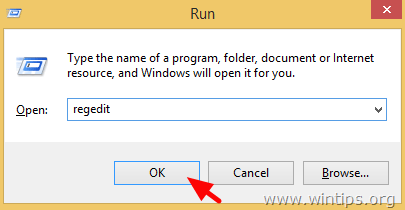
IMPORTANT: Before you continue, first take a backup of your registry. To do that:
- From the main menu, go to File & select Export.
- Specify a destination location (e.g. your Desktop), give a filename for the exported registry file (e.g. “RegistryUntouched”), select at Export range: All and press Save.
3. After you backed up your registry, navigate (from the left pane) to this key:
- HKEY_CURRENT_USER\Software\Microsoft\Internet Explorer\Desktop\SafeMode\Components
4. At the right pane, double click to modify DeskHtmlVersion value.
5. Set the Value data to 0 (zero) and press OK.
6. Close Registry Editor and restart your computer.
You 're done!
Labels: active desktop recovery, Active Desktop Recovery – Restore My Active Desktop, error, Restore my Active Desktop, windows, windows error

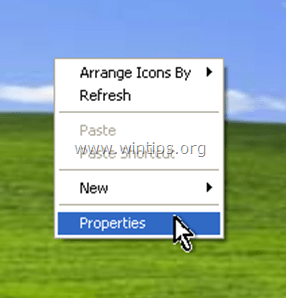
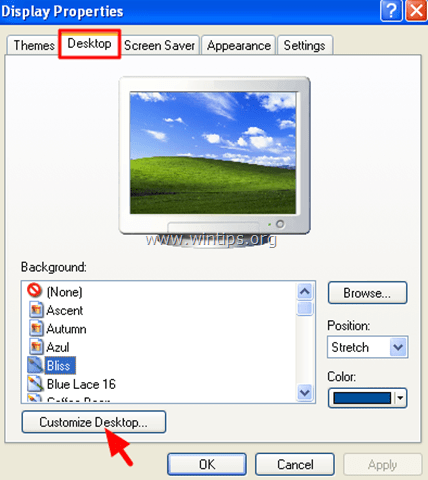

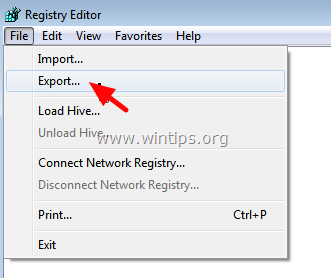
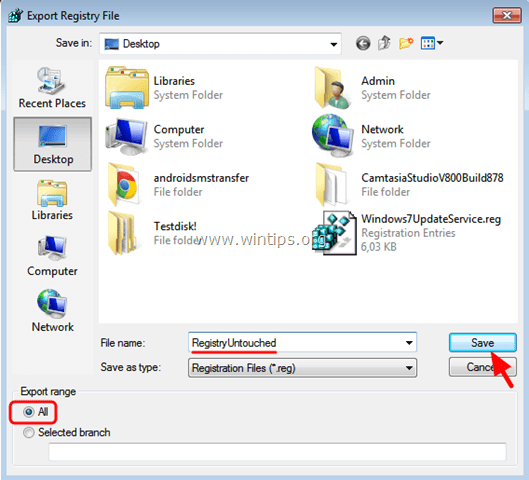
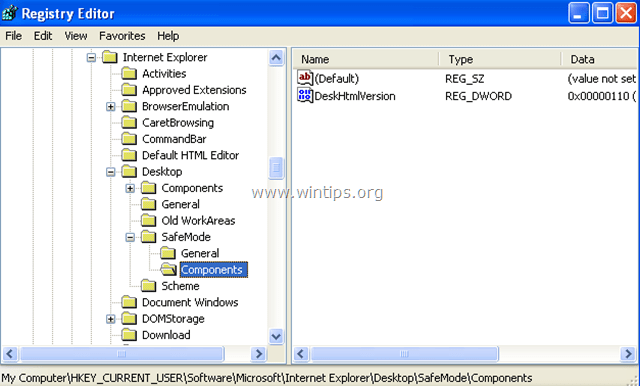
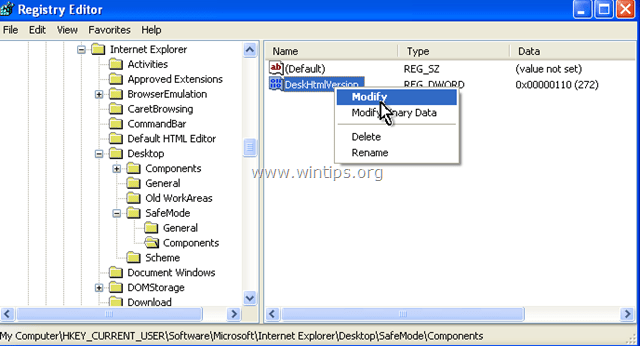
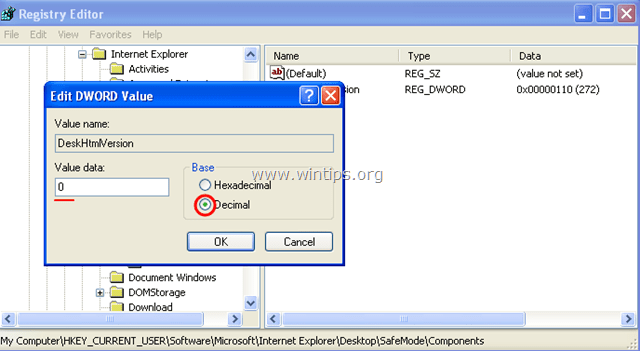


0 Comments:
Post a Comment
Subscribe to Post Comments [Atom]
<< Home